TL;DR Download the Windows 7 Pomodoro Timer gadget here![]()
EDIT:Â I had the wrong version linked for a while, fixed now.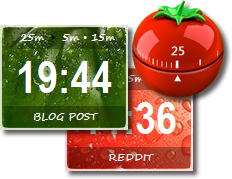
I have a short attention span; I struggle mightily keeping my attention fixed on the task at hand. I’m not sure if my struggles are a personal failing or a symptom of the always-on digital age but it doesn’t matter, I suppose. I struggle regardless of the cause.
I have a cross-platform to-do list application that I really like (Todoist), and I find dumping all of my tasks into my lists really helps keep me on track. However, I still need help maintaining focus on the single most important task of the moment and bearing down until it is completed.
I’ve read about the Pomodoro Technique — a time management method which breaks down work into 25 minute intervals, separated by short breaks — and I’ve tried a few Pomodoro timers on my phone, websites and as standalone utility apps.
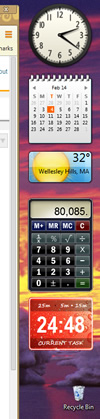 As a fan of the Windows Sidebar, I recently came across a Windows 7 Pomodoro gadget by Vitaly Sharovatov that had much of what I wanted in a Pomodoro timer. Today I spent some time expanding it to add the name of the task that I am currently working on and making it more pleasing to look at and listen to. Windows gadgets are just little bits of HTML, javascript and CSS and so they are very easy to prototype and deploy.
As a fan of the Windows Sidebar, I recently came across a Windows 7 Pomodoro gadget by Vitaly Sharovatov that had much of what I wanted in a Pomodoro timer. Today I spent some time expanding it to add the name of the task that I am currently working on and making it more pleasing to look at and listen to. Windows gadgets are just little bits of HTML, javascript and CSS and so they are very easy to prototype and deploy.
If you are a fan of the Windows Sidebar and the Pomodoro Technique, please feel free to download ![]() and use my Windows 7 Pomodoro gadget.
and use my Windows 7 Pomodoro gadget.
A gadget “package” is just a zip file, so you can easily unzip this download and inspect the code if you’d like. To install, just double click. To start a work session, click on “25m”. To start a short break click on “5m” and to start a long break, click on “15m”. You can stop the timer by clicking the little red bullet between the “25m” and “5m” links.
After installing, you can drag the gadget anywhere on your screen you’d like. I like to make mine “Always on top” with an 80% opacity, which you can set by right-clicking on the gadget. Next steps for this little utility will be adding a options pane to configure the intervals, adding an optional ticking “in the zone” sound, and possibly making the stop button a pause/restart button.
CHANGES
1.1.0.0 Added drop down menu to specify the work interval (5 min up to 85 min in 2o min increments)
1.0.0.3 Added green background for work interval, red for break interval; added countdown sounds
1.0.0.2 Tweaks to “current task” box
1.0.0.1 Tweaks to sounds
1.0.0.0 Initial release
14 Responses to “A free and simple Windows 7 Pomodoro Timer Gadget”